|
|
| GIS Cookbook: Cartographic Design - Adding a North Arrow to your Map Layout |
Keywords: Presentation, layout, north arrow, reference, printing
Category: Cartographic Design
Software: ArcInfo 8
Problem: How do I add a north arrow?
Description: Your map is in the layout window, now you would like to add a north arrow.
Methodology:
1) In your Layout view, select Insert -> North Arrow
 |
Insert the north arrow into your layout
|
2) The North Arrow Manager window will come up. Choose a style for your north arrow.
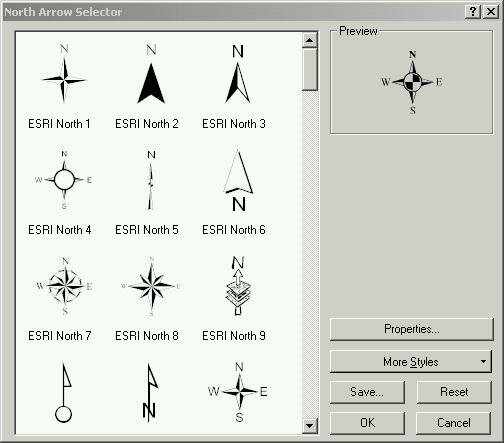 |
North arrow selector window
|
3) You can change the style of your north arrow by clicking the Properties button.
4) When you have made all your selections click Ok .
5) You north arrow will appear in the center of your map layout.
 |
The result
|
You can then resize it and drag it to the desired location on your map layout.
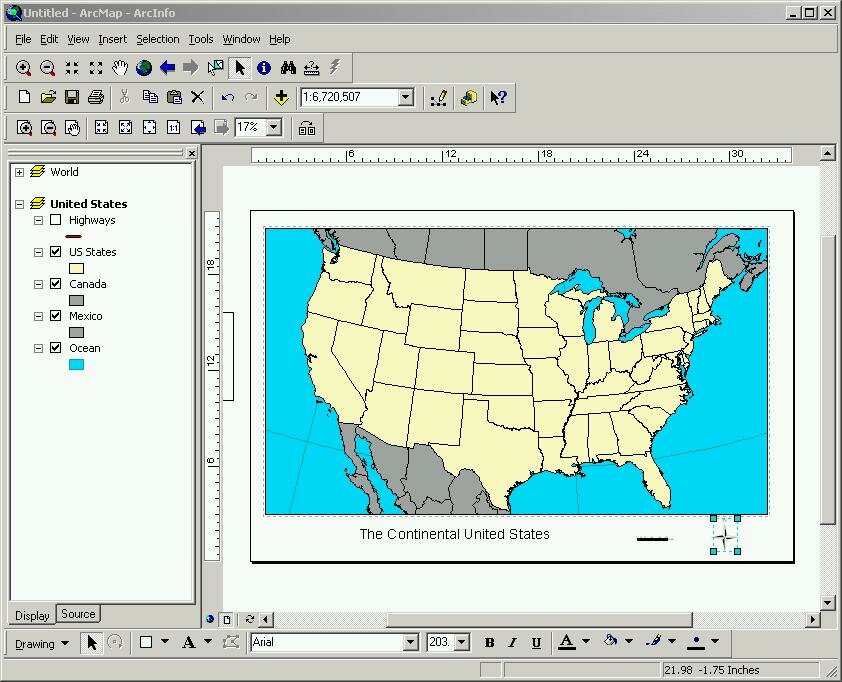 |
Move and resize to your liking
|
6) You can further change the north arrow by double clicking on it.
|
| Authored by: Benjamin N. Sprague Modified: 9/2/03 |
|
Copyright © 2002-2015 by Regents of University of California, Santa Barbara
Cookbook: Ben Sprague, Ethan Sundilson, Carlin Wong, Sam Ying
|
|
|